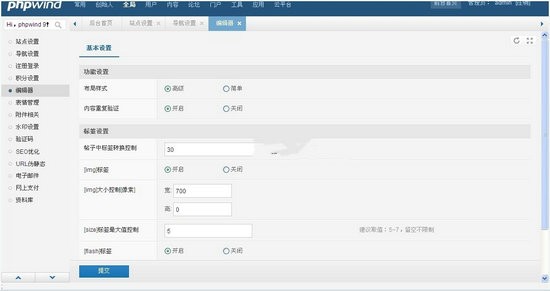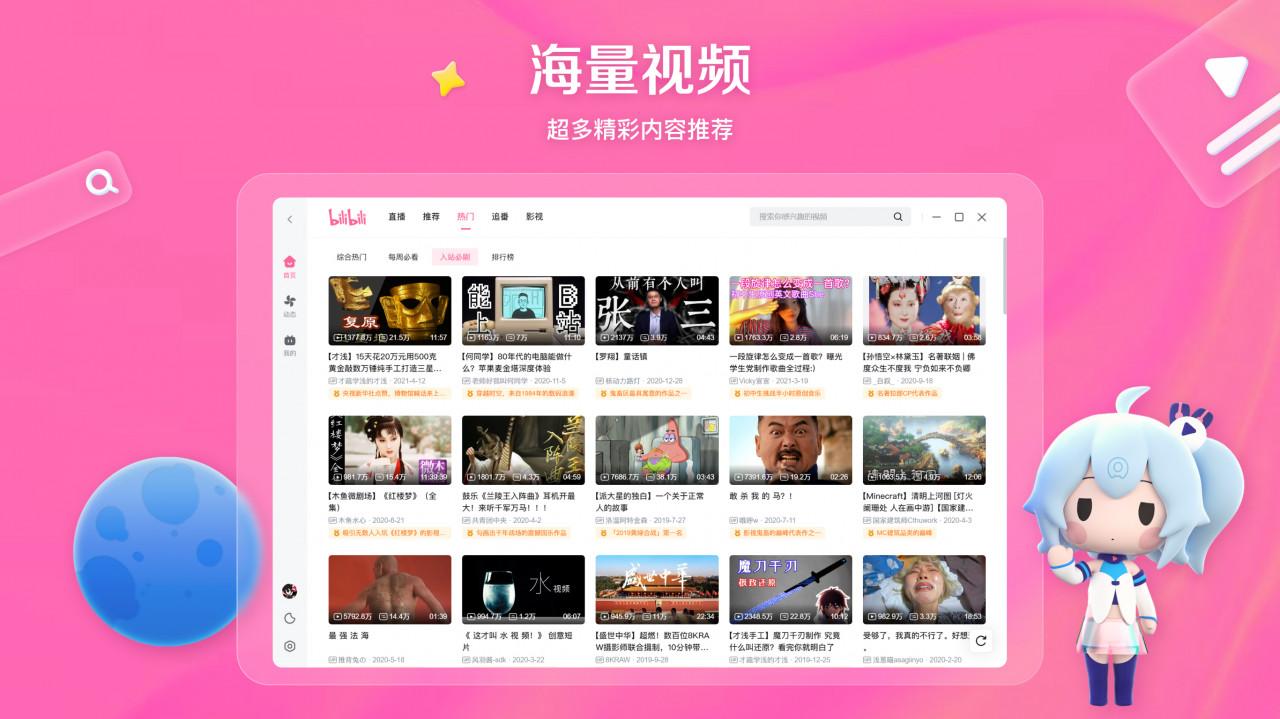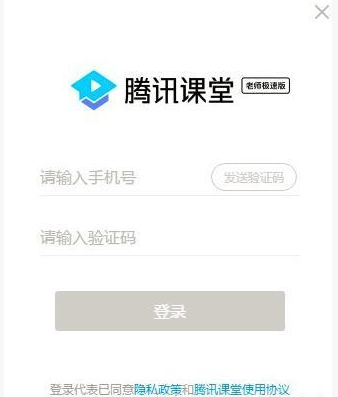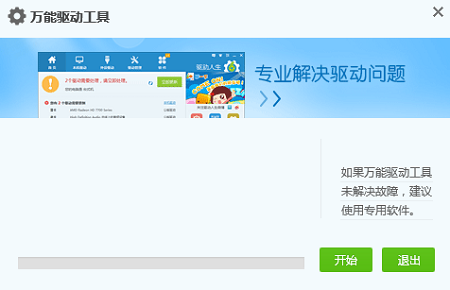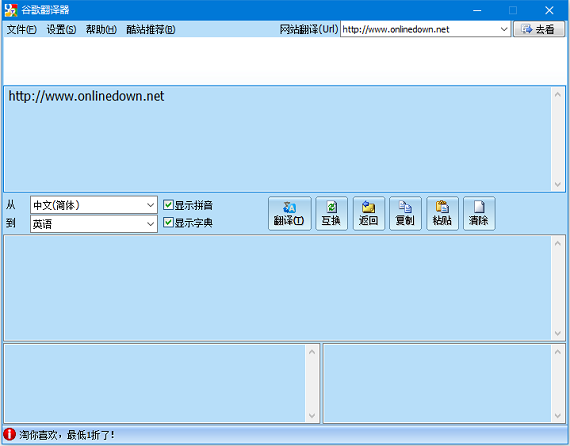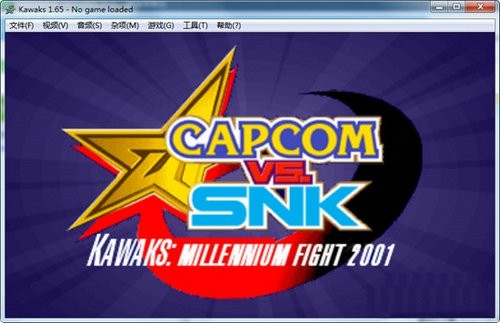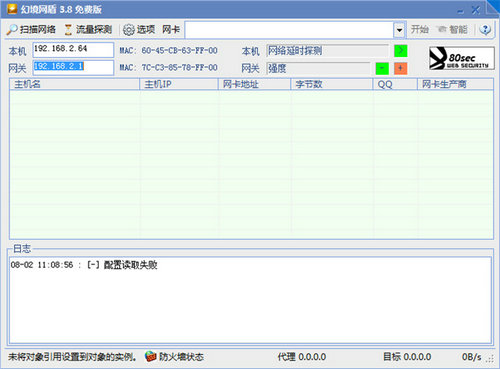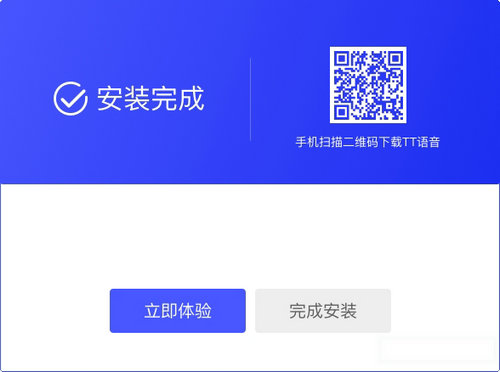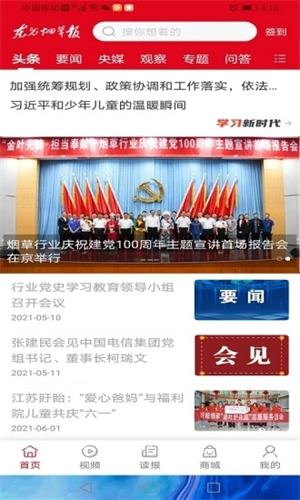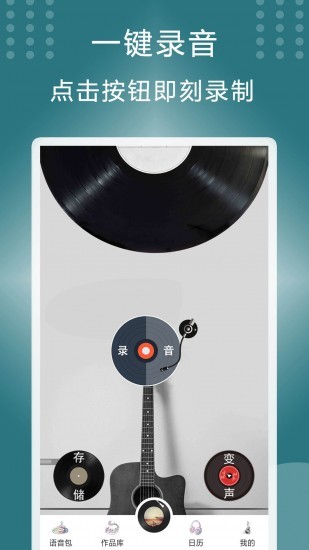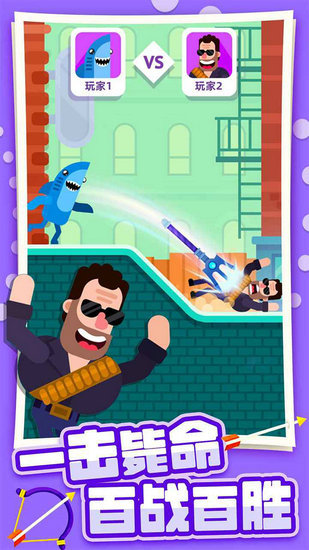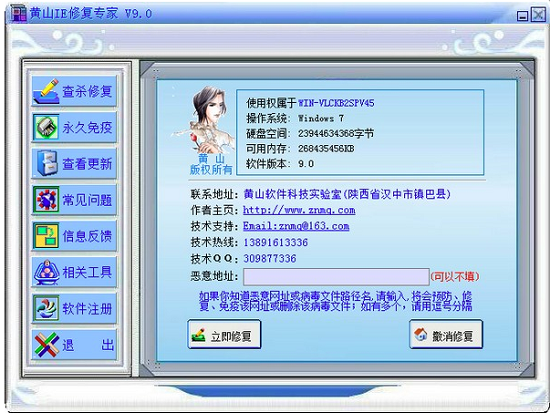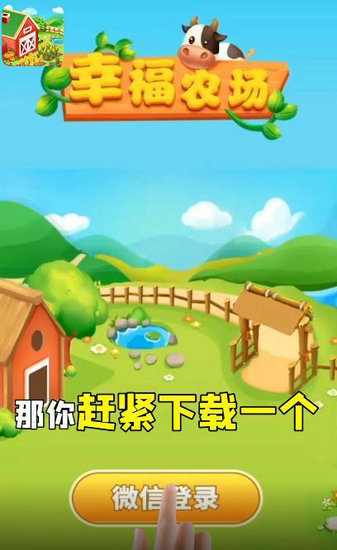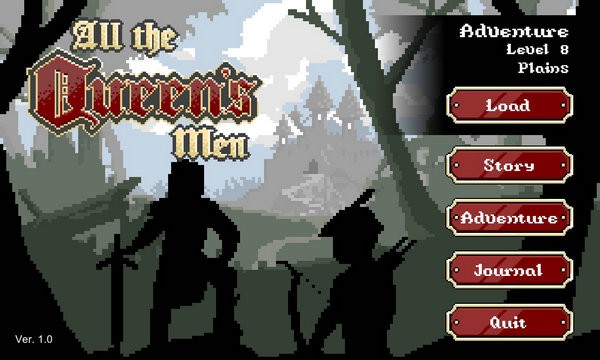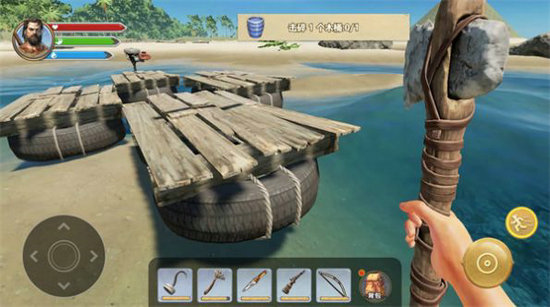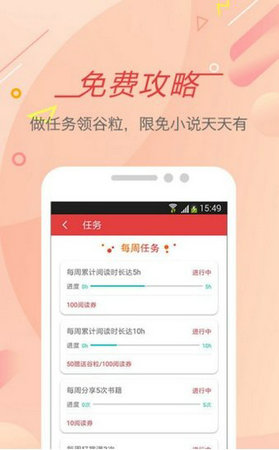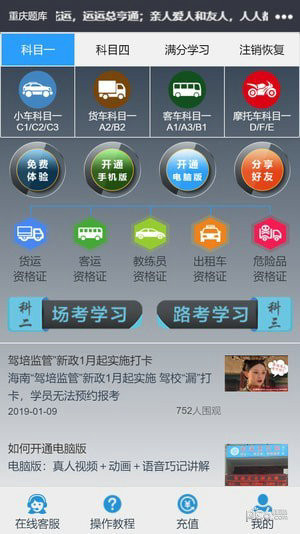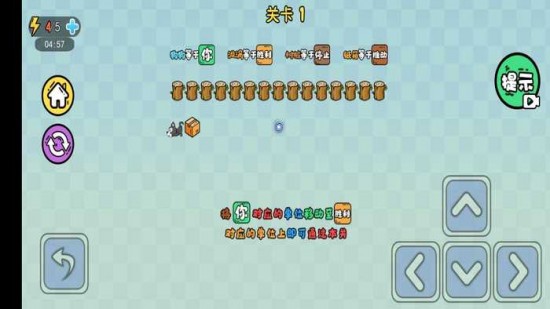使命召唤10鼠标加速度混乱怎么办及怎么解决方法介绍
使命召唤10一经推出就受到了广大玩家的喜爱,今天小编为大家带来的就是使命召唤10鼠标加速度混乱解决方法介绍,我们一起来看看吧!
使命召唤10:幽灵 鼠标加速度混乱解决方法
Mouse Acceleration
关于鼠标加速度混乱
Fear not, Barry, your days of wild slippery aiming will soon be over.
Does the mouse control in Call of Duty: Ghosts just feel wrong to you?
You're not alone. You'll want to check that Mouse Acceleration is turned off in
the main menu, of course. Then, disable any programs that add overlays, like
Fraps, and the Steam overlay.
1:关闭fraps,steam等等会覆盖鼠标加速度值设置的程序
To disable the Steam overlay right click on Call of Duty: Ghosts, head to
"Properties" and then visit the "General" tab. Uncheck the "Enable Steam
Community In-Game" box there.
【正版用户看】如何关闭steam的鼠标设置:右击 Call of Duty: Ghosts图标,选择 "Properties",选择
"General" ,清除 "Enable Steam Community In-Game"复选框
If that fails, then players on the COD: Ghosts Steam forums have reportedly
had luck reducing the polling rate of their mice to 250Hz. The method for that
will vary depending on your mouse software.
或者:将鼠标的采样频率降低到250HZ以下
The always-useful PC Gaming Wiki have also found a config tweak that might
help with the sudden jumps mouse movements can sometimes trigger. Change seta
r)elevatedPriority "1" to seta r)elevatedPriority "0" in the config_mp.cfg file,
found in Steam -> SteamApps -> common -> Call of Duty Ghosts ->
players2
【正版用户看】2:找到config_mp.cfg文件,并且修改其中的seta r)elevatedPriority "1" 为 seta
r)elevatedPriority "0"。
这个文件位于Steam -> SteamApps -> common -> Call of Duty Ghosts ->
players2
好了,以上就是小编为大家带来的就是使命召唤10鼠标加速度混乱解决方法介绍,希望可以帮到大家!
推荐阅读:
>>使命召唤10通关心得
>>使命召唤10蓝色任务箱子介绍
相关文章
更多+热门搜索
手游排行榜
- 最新排行
- 最热排行
- 评分最高
-
安全防护 大小:4.45MB
-
模拟经营 大小:28 M
-
冒险解谜 大小:32M
-
冒险解谜 大小:86M
-
模拟经营 大小:48.7 MB
-
图像影音 大小:63MB
-
休闲益智 大小:17.28M
-
动作塔防 大小:403.42MB
-
图像影音 大小:44.88MB
-
其他游戏 大小:92.36mb