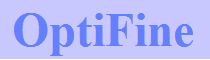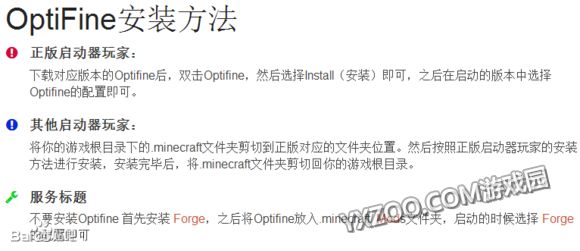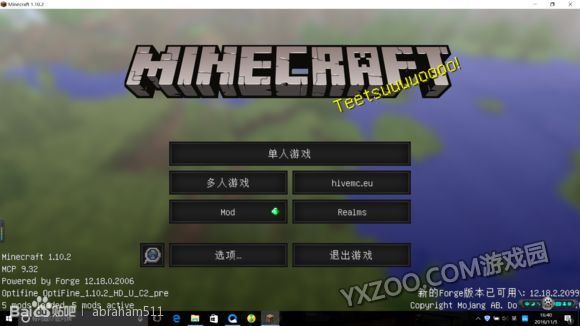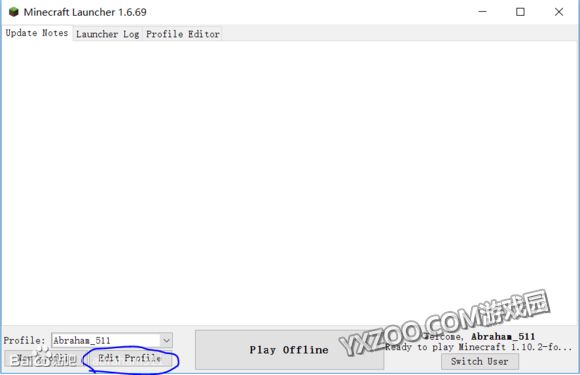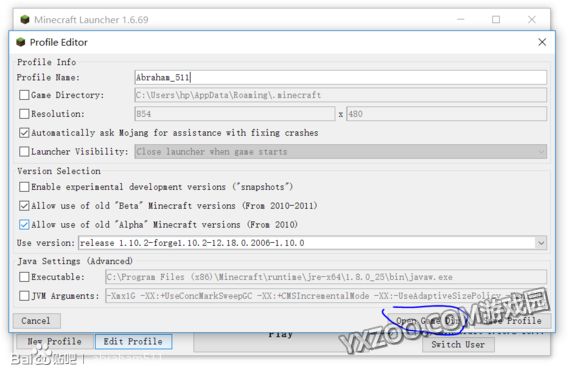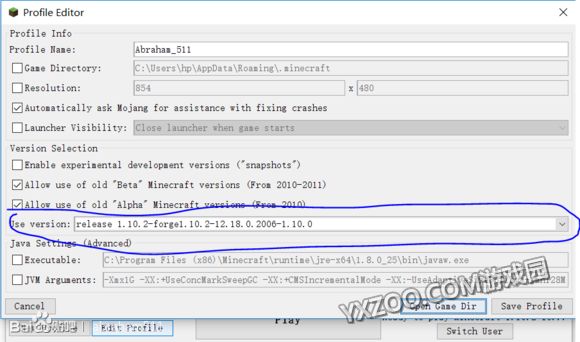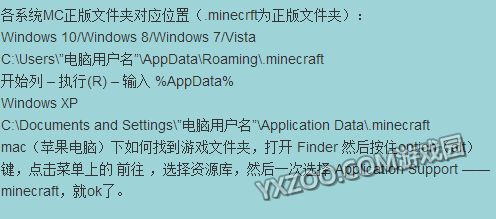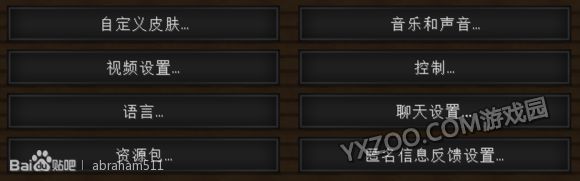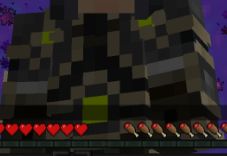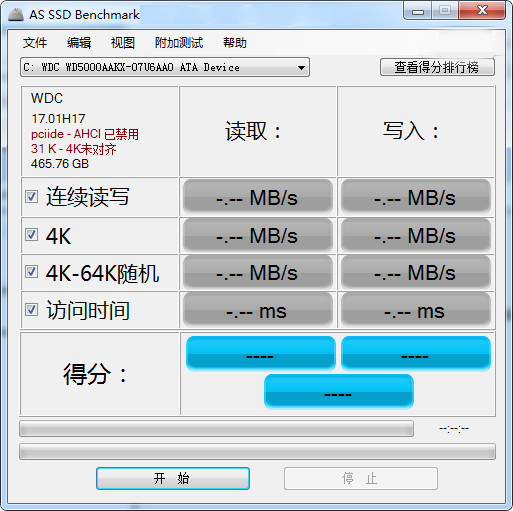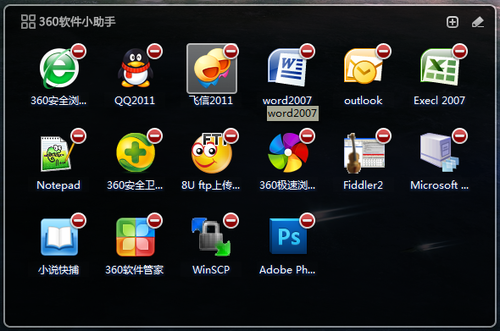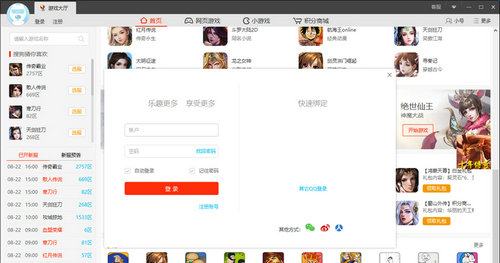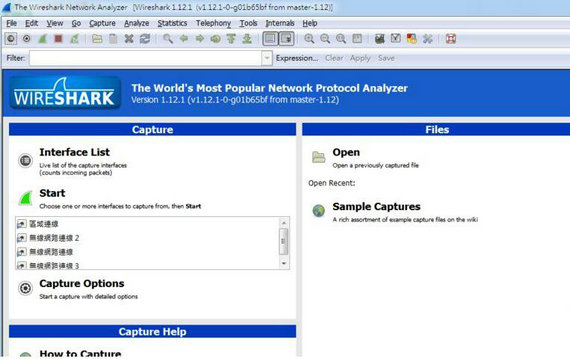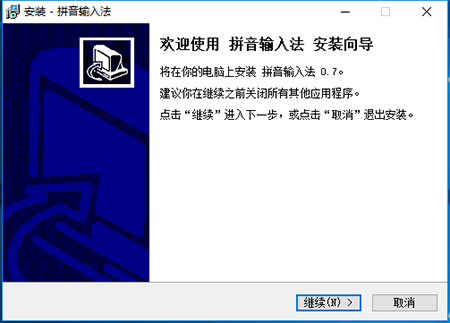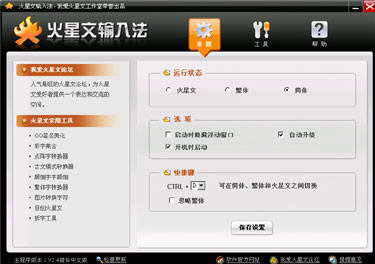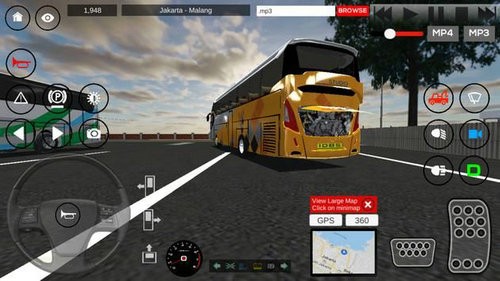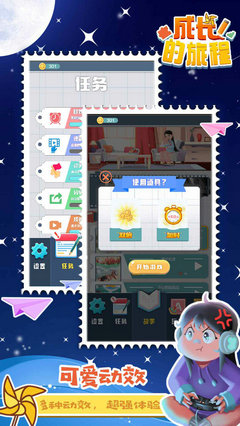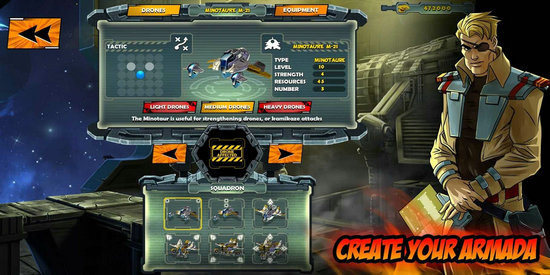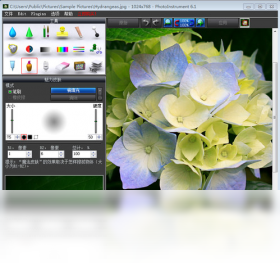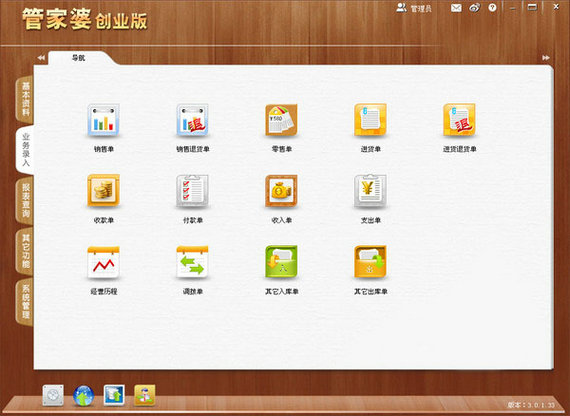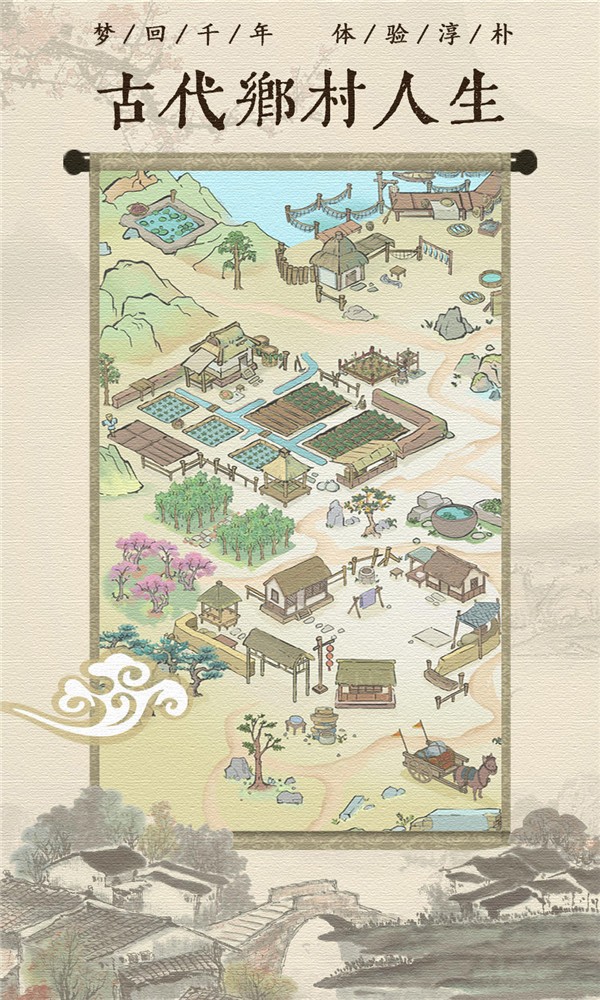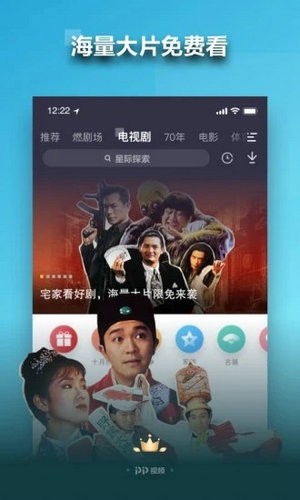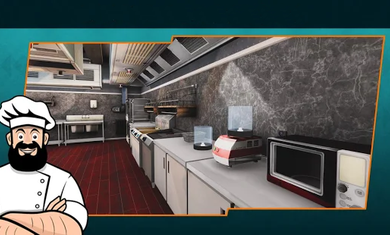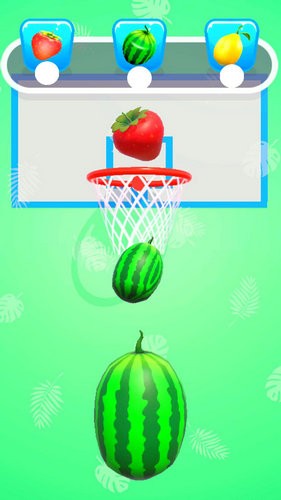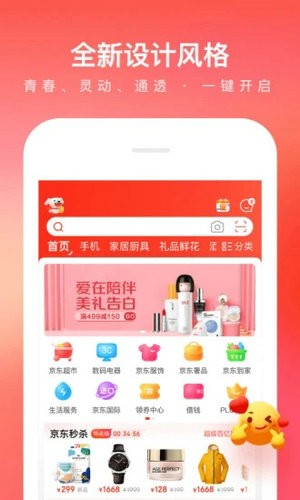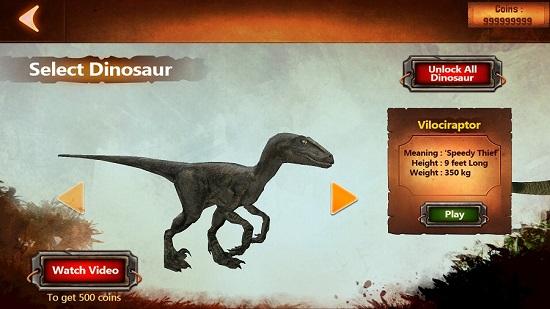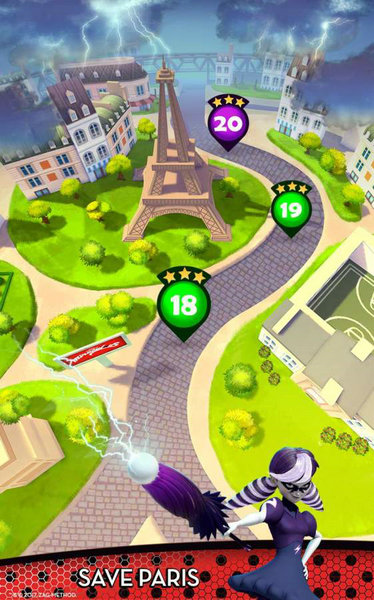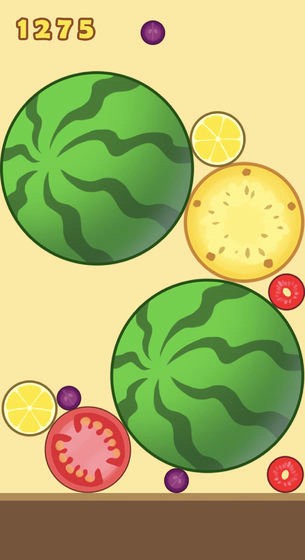我的世界Optifine使用教程
我的世界Optifine使用教程。那下面则是我的世界中的Optifine使用教程哦~那有不知道怎么使用Optifine的玩家不妨进来看看下面的教程吧!希望大家喜欢。
游戏园我的世界官方群:325049520 或 256070479 欢迎各路喜爱我的世界的小伙伴们加入讨论!
玩服务器的小伙伴们可以加入:141931866 群一起联机玩游戏哦!
如果你是腐竹的话可以给我们投稿你的服务器哦~投稿地址:点我进入
如果你有心仪的作品或者心得分享的话,欢迎来游戏园投稿,大家可以点击>>>投稿<<<进行投稿哦~ 有奖品哦~
安装方法:
正版玩家的安装方法:
1、下载并最少启动一次MC,并安装forge
2、找到.minecraft文件夹裏面的versions文件夹(蓝色标记处)
我的世界Optifine使用教程。那下面则是我的世界中的Optifine使用教程哦~那有不知道怎么使用Optifine的玩家不妨进来看看下面的教程吧!希望大家喜欢。
游戏园我的世界官方群:325049520 或 256070479 欢迎各路喜爱我的世界的小伙伴们加入讨论!
玩服务器的小伙伴们可以加入:141931866 群一起联机玩游戏哦!
如果你是腐竹的话可以给我们投稿你的服务器哦~投稿地址:点我进入
如果你有心仪的作品或者心得分享的话,欢迎来游戏园投稿,大家可以点击>>>投稿<<<进行投稿哦~ 有奖品哦~
安装方法:
正版玩家的安装方法:
1、下载并最少启动一次MC,并安装forge
2、找到.minecraft文件夹裏面的versions文件夹(蓝色标记处)
3、里面应该有一个mods的文件夹,并将Optifine的压缩包复制进去。
4、打开正版启动器,点击"Edit Profile然后找到版本所对应forge就可以了
5、然后你就可以开始玩游戏了!
盗版玩家的安装方法(请支持正版):
将你的游戏根目录下的.minecraft文件夹剪切到正版对应的文件夹位置。然后按照正版启动器玩家的安装方法进行安装(见8楼),安装完毕后,将.minecraft文件夹剪切回你的游戏根目录即可。
各系统正版文件夹对应位置(.minecrft为正版文件夹):
Windows 10/Windows 8/Windows 7/Vista
C:Users”电脑用户名”AppDataRoaming.minecraft
开始列 – 执行(R) – 输入 %AppData%
Windows XP
C:Documents and Settings”电脑用户名”Application Data.minecraft
mac(苹果电脑)下如何找到游戏文件夹,打开 Finder 然后按住option(alt)键,点击菜单上的 前往 ,选择资源库,然后一次选择 Application Support —— minecraft,就ok了!
科普一下:
Optifine是全球MC玩家装的最多的一个mod。Optifine是高清补丁,可以使画面更细腻,画面设置分得更细(比如原版中,调节画质只能调流畅或高品质,装了高清补丁后,可以调节单一的树木、水、云等)还具有放大功能,还能使各种贴图完全加载,使纹理衔接在一起(比如无缝玻璃)。总之,装了之后画面会变好看。并且可以大大提高电脑游玩MC时候的fps。
optifine的功能介绍(英文原版):
OptiFine is a Minecraft optimization mod.
It allows Minecraft to run faster and look better with full support for HD textures and many configuration options.
The official OptiFine description is on the Minecraft Forums.
Features
FPS boost (examples)
- doubling the FPS is common
- decreases lag spikes and smooths gameplay
Support for HD Textures (info)
- HD textures and HD fonts (MCPatcher not needed)
- custom terrain and item textures
- animated terrain and item textures
- custom HD Font character widths
- custom colors
- custom block color palettes
- custom lighting
- unlimited texture size
Support for Shaders (info)
- based on the Shaders Mod by Karyonix
Dynamic Lights
- allows handheld and dropped light emitting items to illuminate the objects around them
- similar, but not related to the Dynamic Lights mod
Variable Render Distance (example)
- from Tiny to Extreme (2 x Far) in 16m steps
- sun, moon and stars are visible in Tiny and Short distance
Configurable Smooth Lighting (examples)
- from 1% - smooth lighting without shadows
- to 100% - smooth lighting with full shadows
Performance: VSync
Synchronizes framerate with monitor refresh rate to remove split frames and smooth gameplay
Smart Advanced OpenGL
- more efficient, less artifacts
- Fast - faster, some artifacts still visible
- Fancy - slower, avoids visual artifacts
Fog control
- Fog: Fancy, Fast, OFF
- Fog start: Near, Far
Mipmaps (examples)
- Visual effect which makes distant objects look better by smoothing the texture details
- Mipmap level - OFF, 1, 2, 3, Max
- Mipmap type - Nearest, Linear
Anisotropic Filtering (examples)
- Restores details in mipmapped textures
- AF level - OFF, 2, 4, 8, 16 (depends on hardware support)
Antialiasing (examples)
- Smooths jagged lines and sharp color transitions
- AA level - OFF, 2, 4, 6, 8, 12, 16 (depends on hardware support)
Better Grass
Fixes grass blocks side texture to match surrounding grass terrain
Better Snow (examples, credit)
Fixes transparent blocks textures to match surrounding snow terrain
Clear Water (examples)
Clear, transparent water with good visibility underwater
Random Mobs
Use random mob textures if available in the texture pack
Connected Textures (examples)
Connects textures for glass, glass panes, sandstone and bookshelf blocks which are next to each other.
Natural Textures (examples, idea)
Removes the gridlike pattern created by repeating blocks of the same type. Uses rotated and flipped variants of the base block texture.
FPS control
- Smooth FPS - stabilizes FPS by flushing the graphics driver buffers (examples)
- Smooth Input - fixes stuck keys, slow input and sound lag by setting correct thread priorities
Chunk Loading Control
- Load Far - loads the world chunks at distance Far, allows fast render distance switching
- Preloaded Chunks - defines an area in which no new chunks will be loaded
- Chunk Updates per Frame - allows for faster world loading
- Dynamic Updates - loads more chunks per frame when the player is standing still
Configurable Details
- Clouds - Default, Fast, Fancy
- Cloud Height - from 0% to 100%
- Trees - Default, Fast, Fancy
- Grass - Default, Fast, Fancy
- Water - Default, Fast, Fancy
- Rain and Snow - Default, Fast, Fancy
- Sky - ON, OFF
- Stars - ON, OFF
- Sun & Moon - ON, OFF
- Depth Fog - ON, OFF
- Weather - ON, OFF
- Swamp Colors - ON, OFF
- Smooth Biomes - ON, OFF
- Custom Fonts - ON, OFF
- Custom Colors - ON, OFF
- Show Capes - ON, OFF (supports HD capes)
Configurable animations
- Water Animated - OFF, Dynamic, ON
- Lava Animated - OFF, Dynamic, ON
- Fire Animated - OFF, ON
- Portal Animated - OFF, ON
- Redstone Animated - OFF, ON
- Explosion Animated - OFF, ON
- Flame Animated - OFF, ON
- Smoke Animated - OFF, ON
- Void Particles - OFF, ON
- Water Particles - OFF, ON
- Rain Splash - OFF, ON
- Portal Particles - OFF, ON
- Dripping Water/Lava - OFF, ON
- Terrain Animated - OFF, ON
- Items Animated - OFF, ON
Fast Texturepack Switching
Switch the current Texturepack without leaving the world
Fullscreen Resolution
Configurable fullscreen resolution
Debug
- Fast Debug Info - removes lagometer from debug screen
- Debug Profiler - removes profiler from debug screen
Time Control
Default, Day Only or Night Only - works in only in Creative mode
Autosave
- Configurable Autosave interval
- A fix for the famous Lag Spike of Death
补充一下,Optifine现在安装方法除了把Optifine.jar丢到mods文件夹这种方法之外,还有直接打开然后安装这种更快捷的方法(前提是正版),盗版现在只有用forge才可以运行Optifine的新版了。还有Optifine已经与光影mod和移动光源mod合并了。
众所周知,装了Optifine以后,在设置界面会多出许多的选项。
那么接下来,楼主将会详细讲解这些选项的功能。
第一个是自定义皮肤
点击自定义皮肤选项以后,会出现以下界面
第一个是控制披风的显示。
可以选择是否显示玩家的披风,包括of,5zig,minecon的披风等。
第二个是控制衣物的显示。
众所周知,MC皮肤是可以有双层的,当你选择关闭衣物显示后,躯干部分的第二层皮肤会消失。
(大家可以仔细观察一下,第一张是没有双层部分的)
其余的与衣物功能类似,分别是关闭左手、右手、左腿、右腿、头部的双层皮肤
最后一个选项是切换主手的
PS:在此非常感谢minecraft贴吧玩家abraham511的分享。
以上就是我的世界Optifine使用教程。更多精彩尽在游戏园我的世界专区。
相关攻略推荐:
精品推荐
相关文章
更多+热门搜索
手游排行榜
- 最新排行
- 最热排行
- 评分最高
-
休闲益智 大小:100MB
-
主机游戏 大小:10GB
-
休闲益智 大小:369M
-
休闲益智 大小:59M
-
其他游戏 大小:115.46mb