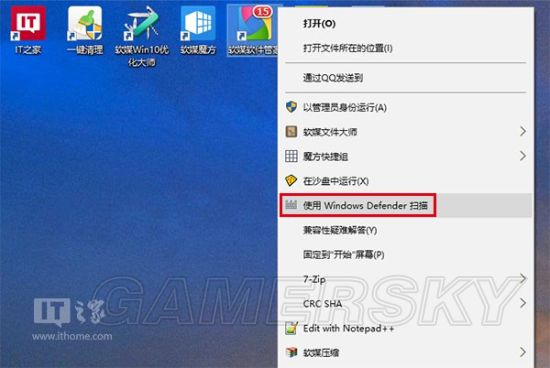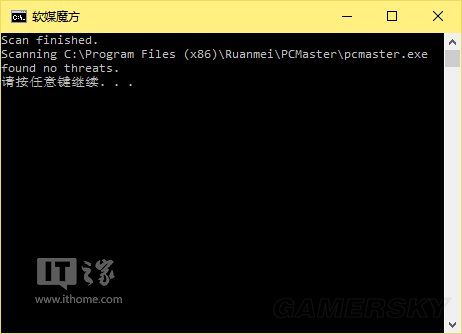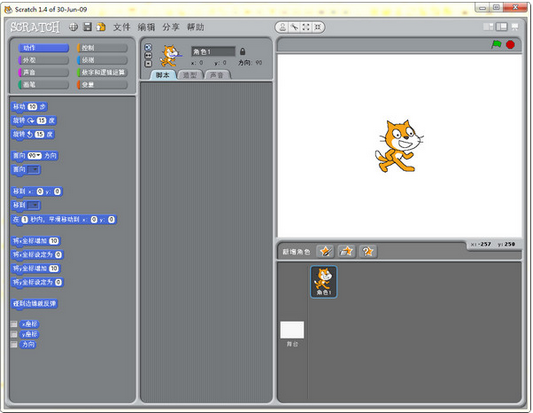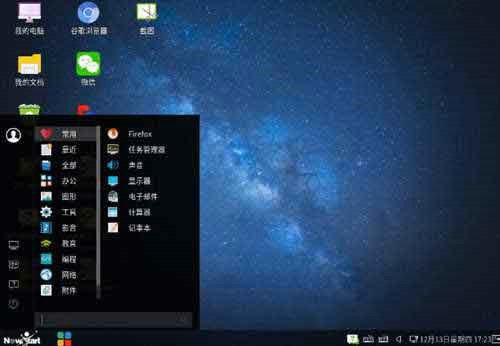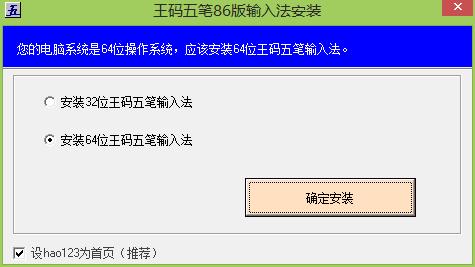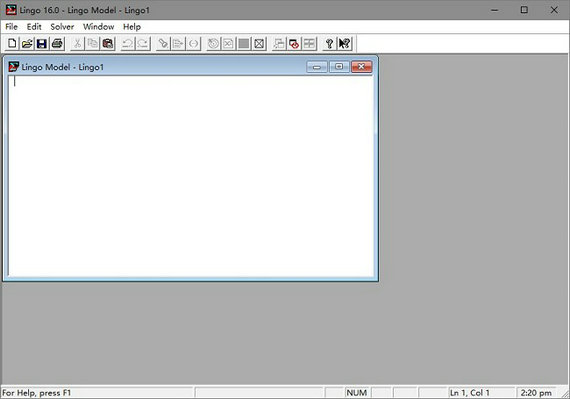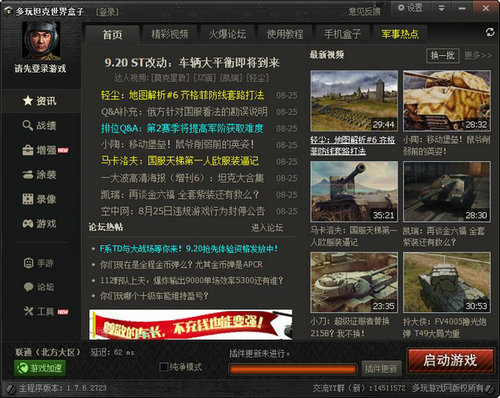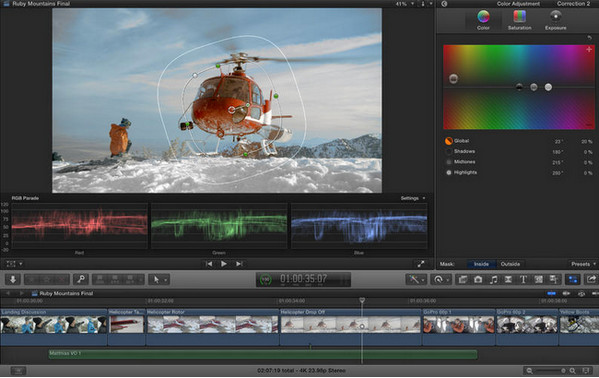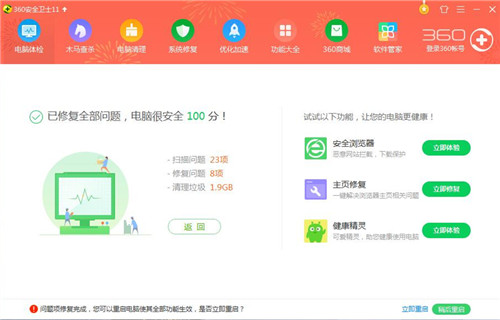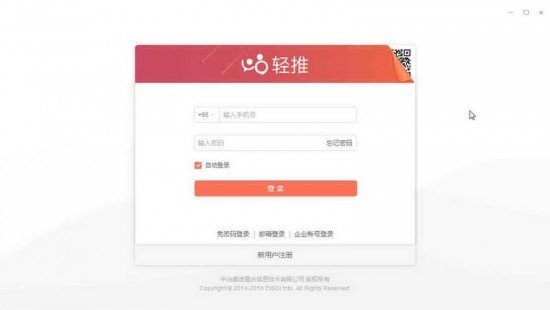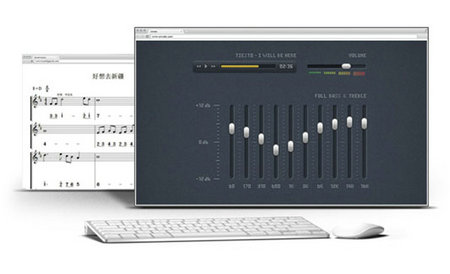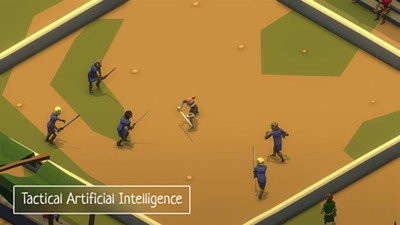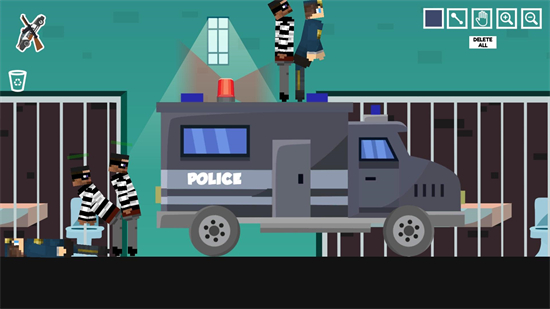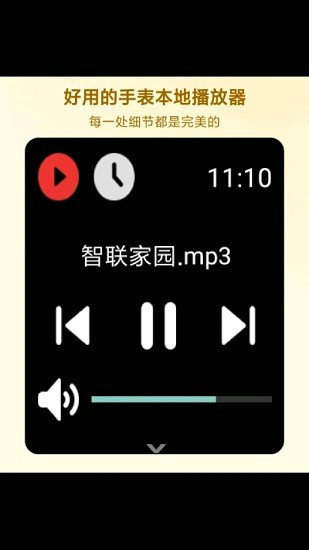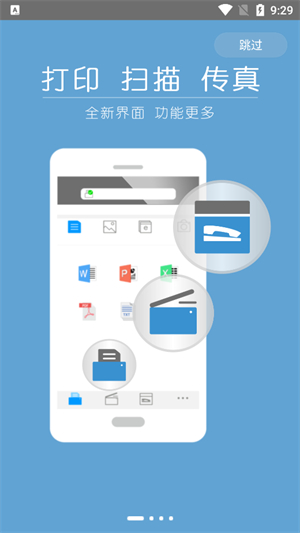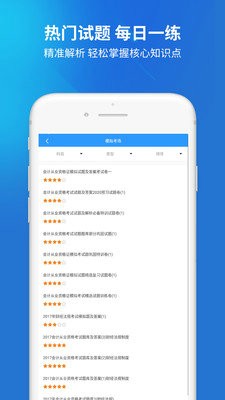Win10右键菜单添加使用Windows Defender扫描选项的方法
Win10中Windows Defender还真是一个非常好用的软件,但是使用起来不是那么快捷,比如想要扫描单个文件的时候右键菜单上就没有嵌入,不过不用担心。下面小编就为大家带来Win10右键菜单添加使用Windows Defender扫描选项的方法,快来一起看看吧。
1、打开记事本,输入以下代码:
Windows Registry Editor Version 5.00
; Folder Scan
[HKEY_CLASSES_ROOT\Folder\shell\WindowsDefender]
"Icon"="%ProgramFiles%\\\\Windows Defender\\\\EppManifest.dll"
"MUIVerb"="使用 Windows Defender 扫描"
[HKEY_CLASSES_ROOT\Folder\shell\WindowsDefender\Command]
@="cmd.exe /s /c \"\"C:\\Program Files\\Windows Defender\\MpCmdRun.exe\" -scan -scantype 3 -SignatureUpdate -file \"%1 \"\" & pause"
; File Scan
[HKEY_CLASSES_ROOT\*\shell\WindowsDefender]
"Icon"="%ProgramFiles%\\\\Windows Defender\\\\EppManifest.dll"
"MUIVerb"="使用 Windows Defender 扫描"
[HKEY_CLASSES_ROOT\*\shell\WindowsDefender\Command]
@="cmd.exe /s /c \"\"C:\\Program Files\\Windows Defender\\MpCmdRun.exe\" -scan -scantype 3 -SignatureUpdate -file \"%1 \"\" & pause"
2、将代码另存为“所有文件”(保存类型),名称自拟,但后缀名一定要为“.reg”,路径随意,如下图——
3、双击运行该文件,上述内容被添加到注册表中,右键菜单添加成功,如下图——
此后,你就可以使用Windows Defender对特定文件、文件夹或分区扫描而不必打开Windows Defender界面。
相关文章
更多+热门搜索
手游排行榜
- 最新排行
- 最热排行
- 评分最高
-
其他游戏 大小:20.81MB
-
模拟经营 大小:58.9M
-
冒险解谜 大小:155.51M
-
其他游戏 大小:12.96mb
-
商务办公 大小:73.48MB