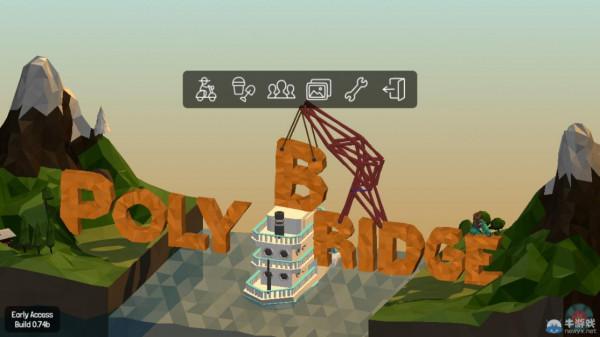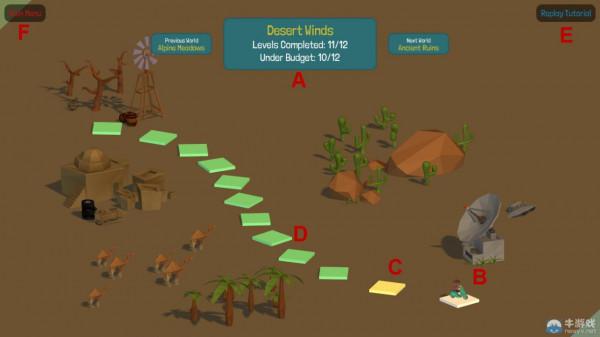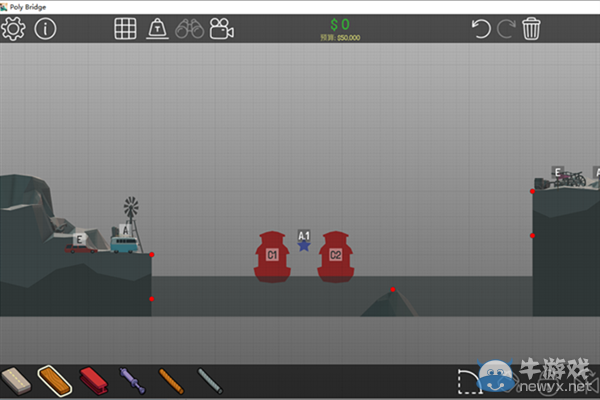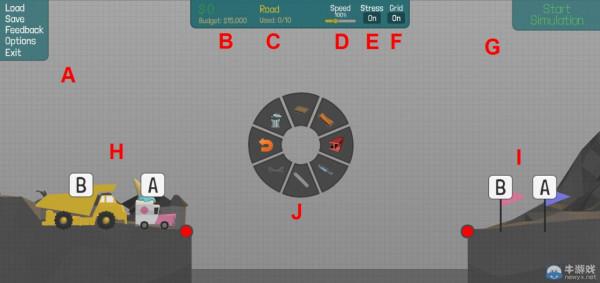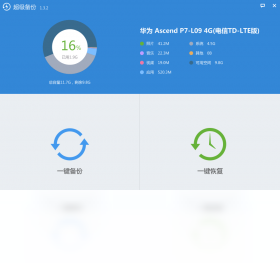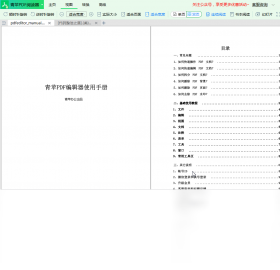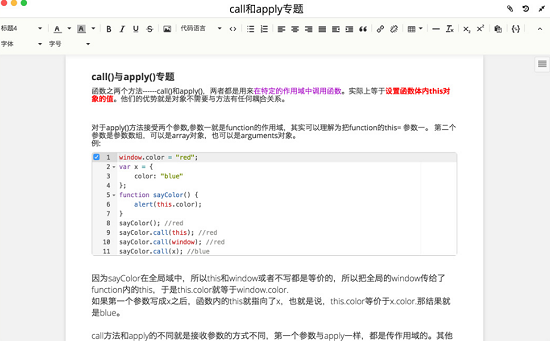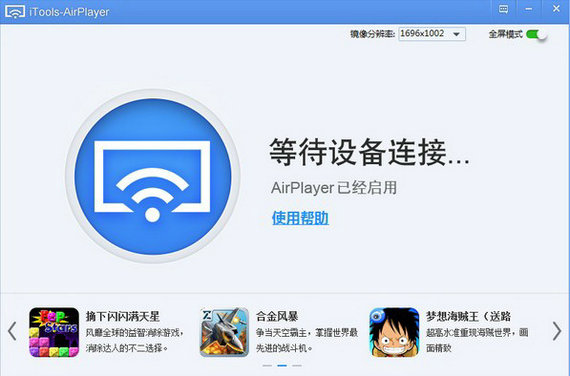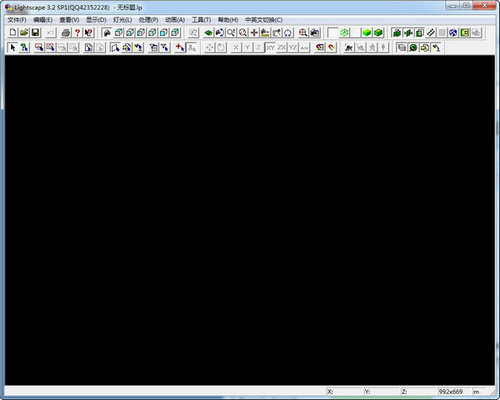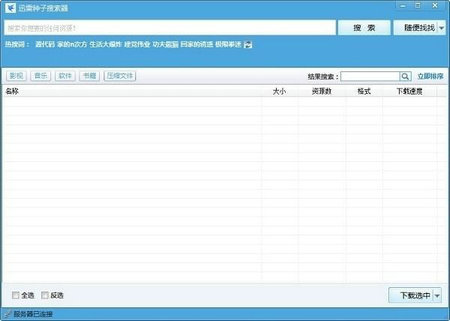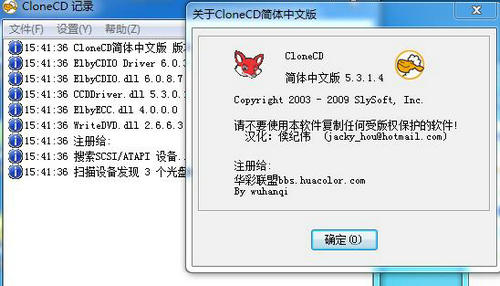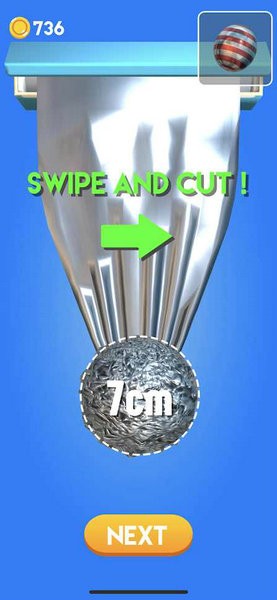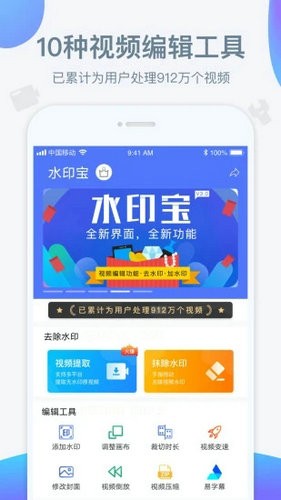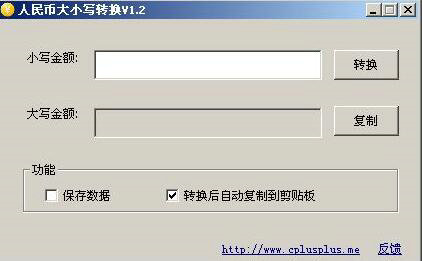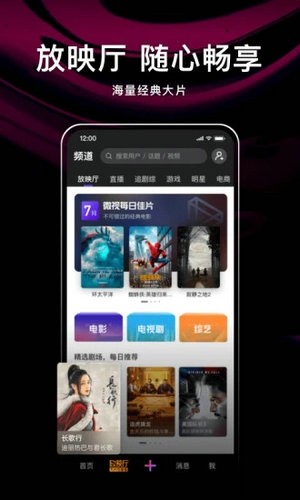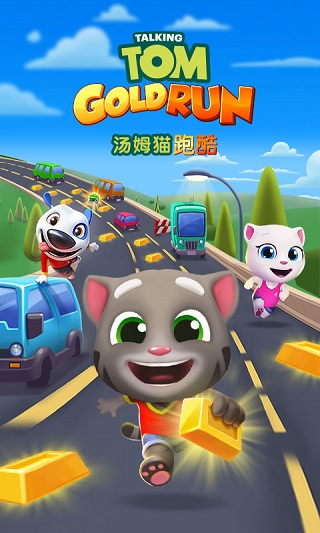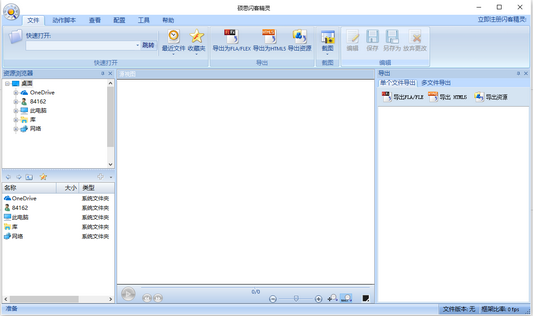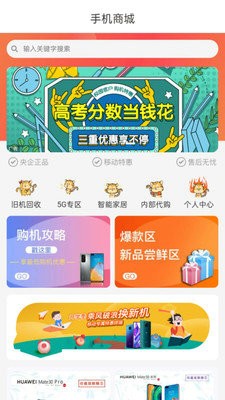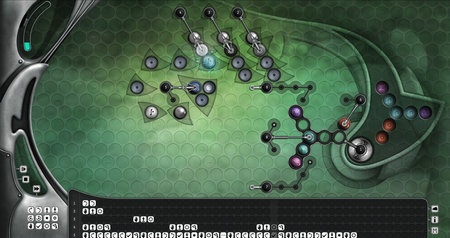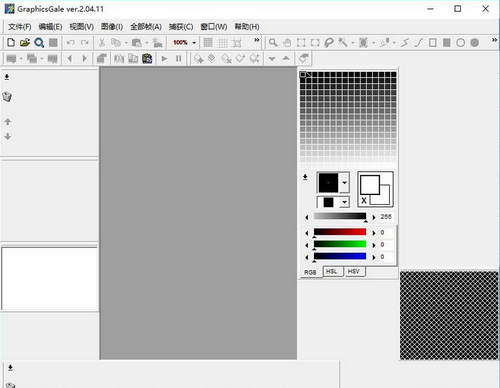《Poly Bridge》全关卡新手指南图文攻略
《Poly Bridge》由独立开发团队Dry Cactus打造的模拟益智游戏,非常考验玩家物理和思维逻辑能力,那么到底要如何造桥呢?本攻略为大家带来游戏的新手指南和全关卡玩法技巧图解,玩家们可以看到桥梁建造完成后车辆安全通过的状态动图。
PS:虽然Steam商店页面显示游戏没有中文,不过实际上游戏中是可以设置中文的,需要的玩家请看这里:《Poly Bridge》中文设置方法。
游戏介绍
游戏中玩家必须建造一座(或多座)桥来让车辆过河,虽然这看上去挺简单,但是要用不同零件建造出不同难度的桥来支撑车辆的重量,安全行驶通过,而不车毁桥亡却不是一件容易的事,而桥的建造玩家可以发挥自己的想像,可以利用热气球做吊索,可以做成跳板让车飞到对岸,可以做成各种形状的桥,人形的怪兽形的,游戏可以发挥玩家们无限的创造力。
游戏主界面
Poly
Bridge官方指南新手必备
1.1 - Main Menu目录
1.1.1 - World Map世界地图
· The world map allows you to navigate the various worldsand shows your
progress through the campaign.跟着世界地图的导航,循序渐进,由简入繁,不断进步。
· A: Displays your progress through each world and howmany levels you have
completed under budget. A显示符合预算的项目及其进度。
· B: The scooter indicates your current level. B摩托车走到哪儿,哪儿就是我的家。
· C: A yellow square indicates a level completedover-budget
C黄色方格表示项目超出预算。
· D: A green square indicates a level completedunder-budget.
D绿色方格表示项目完成符合预算。
· E: You may replay the tutorial if you need arefresher. E重播教程,温故而知新。
· F: Return to the main menu. F回到主目录。
关卡地图
1.1.2 - Level Menu 项目菜单
Load: Browse and loadpreviously saved bridges.加载:浏览加载旧档。
Save: Save your bridge. 保存。
Feedback: See 10 - Feedback/Bug Reports. 反馈。
Options: See 2 - Options. 选项。
Exit: Returns you to the WorldMap. 退出。
1.2 - Controls
操作
PS:详细的中文键位操作请看这里:点击进入
1.2.1 - Mouse 鼠标
Left Click: Select orDraw.左键选择拖动
Right Click: Deselectcurrent material or Delete with
click-and-drag.右键取消选择或者点击并拖动进行删除。
Double Click: Changes ajoint to a split-joint, or
vice-versa.双击加入结合点,再次双击取消。
Wheel: Zoom in or out.鼠标滚轮缩放界面。
Middle Click: Brings upthe tool wheel.中键弹出工具菜单。
游戏界面
1.2.2 - Keyboard 键盘
Space: Run simulation. 空格键运行运动仿真。
ShiftClick: Click-and-drag a joint to adjust its location*. Pans the
camerawhile in 3D.
Shift+单击:选择并拖动调整关节点;3D状态时,按住Shift拖动调整视角。
Alt Click: Create orremove a split joint. Alt +单击:创建或者删除一个结合点。(无效)
Ctrl: Delete modifier,click-and-drag.Ctrl+框选:Ctrl+框选,可以选择批量删除或者复制或者剪切。
J: While hovering over ajoint, pressing J changes a joint to a split-joint,
or vice-versa.等同于鼠标双击。
P: Pauses/Unpauses theSimulation. P:运动仿真暂停。
T: Brings up the ToolWheel. T:弹出工具菜单等同于鼠标中键。
Z: Undoes last action.Repeatable. Z:撤消上次操作。
1: Selects road. 1选择铺路
2: Selects wood. 2选择木材
3: Selects steel. 3选择钢铁
4: Selects hydraulics. 4选择液压工具
5: Selects cable. 5选择钢缆
6: Selects suspension. 6选择悬索桥
1.3 - 1.4
界面说明:
A项目菜单 B预算 C材料限制 D仿真速度 E应力(红绿色) F网格
a预算不超出50%,可以暂时通过.
b车辆顺序:A车必须先通过A旗,B车才可以开动。
界面示意图
1.5 - Simulator运动仿真:
The simulator models your design in 3D, with gravity. Vehicles attempt to cross your bridge and boats travel down the river in a redetermined order. Adjusting the speed modifier adjusts the speed of the simulation, this does not affect speed of vehicles relative to the simulation. With stress view activated you can see the live load on your bridge. See 1.5.1 - Stress View.
运动仿真显示的是在重力的作用下模型的状态。车和船都会有序通过,而调整仿真速度并不会影响仿真的结果。通过压力的显示可以看出桥梁的活载荷。
1.5.1 - Stress View应力状态
Stress view will display the live load on your bridge, from Low (Green) to Medium (Yellow) to High (Red), during a simulation. Stress view can be best used by adjusting the simulation speed and viewing your replays. See 7 - Replays, and 5.7 - Detecting Weak Points for more info.
应力视图将显示你的桥上的活荷载,从低(绿色)到中等(黄色)到高(红色)模拟应力状态。通过调整模拟速度和查看录像可以更好的观察应力状态。后文详细解释如何回放录像来检查薄弱环节。
下一页尾页
相关文章
更多+热门搜索
手游排行榜
- 最新排行
- 最热排行
- 评分最高
-
其他游戏 大小:100.25mb
-
冒险解谜 大小:640M
-
主机游戏 大小:85.40MB
-
动作塔防 大小:1.44GB
-
主机游戏 大小:5.3GB